Instagram Couldn’t Refresh Feed! This problem arises if there is any interruption in connectivity. Also, Instagram is one of the famous apps. So, many people use it, sometimes like these interruptions are usual. To fix the issue there is a simple method.
Contents
Fix The Issue Instagram Couldn’t Refresh Feed
Below are the steps to fix the Instagram Couldn’t Refresh Feed issue:
- Firstly, open the Instagram app on your mobile.
- Now you can find various posts.
- Drag the screen down. Then the feed should be refreshed.
- If you are getting “Couldn’t Refresh Feed”.
- Then, Check your data connection or Wi-fi connection. Weather is it “on” or “off” condition.
- If it is in the “off” position. Turn it to”on” condition.
- Again go to the app and scroll down. Still, if it comes the same.
- Then Restart your Mobile.
- Check it. Still, there are some other alternative ways to fix the refresh feed issue.
- You can Switch off and on the data connectivity. or,
- If there any updates missing, update them and then re-install them on your mobile. or,
- Log out and again log- into the app.
- By using any one of the above tricks the feed would be refreshed.
Why The Instagram Feed Should Be Refreshed?
The Instagram feed should be refreshed. It is because, on the main page of the app, the latest or new posts should be first. So when you scroll down the feed gets refreshed. Sometimes the older posts will also be seen on Instagram feed because to make sure that you will not miss even that post. If the refreshing doesn’t happen then you cannot see the newly updated photo or video from your following accounts.
So it should be refreshed. While you are viewing the feed you will be seen suggestions to follow some accounts if you are interested. Instagram feed in simple words is nothing but describing one’s personal portfolio. It shows which you are interested in and what you enjoy. Also while you are scrolling Instagram feed you will be seen some ads in the middle of the posts. This is the app from Facebook.
What is a Feed On Instagram?
Instagram Feed is a place where you can see the accounts or pages which are followed by you. The feed can be refreshed anytime. If there are the latest posts they would be seen first or not. There are millions of posts on the feed. They may be related to travel, architecture, food, lifestyle, brands, creativity, memes, etc. There are twenty best themes for making a feed on Instagram. Also, there are so many themes but out of them, these twenty are best.
One of the best ways to gain Instagram followers is to establish an aesthetic or theme. To make the feed attractive there is an app. Instagram feed app is the name. You can also see suggested accounts. Also. you can share your feed with the people who also follow the same account you are following if the account is private. Otherwise, if the account is public you can share it with anyone who is following you on Instagram.
How can you save Instagram Posts?
Following are the steps to be followed to save Instagram posts on your phone
- The first step is to usually open Instagram on your mobile.
- After opening, you will be scrolling the posts and whatever you feel like, you will tap on the heart symbol below the post. If you think to comment you can comment on the post in the below comment section.
- Even though you liked the post you want to save it for future purposes.
- Then click on the bookmark icon, which is at the below right corner of the post.
- The post will be saved.
- To view the saved post, go to your profile, and then click on the three lines at the top right corner of the mobile screen.
- There you can see various features. In that, you will find a feature called “saved”.
- Tap on it you will find the posts you have saved. You will be seen all the posts you have saved.
- Here you can create separate folders. You can give a separate name to the folder.
- On the top right corner of the screen, you will find the “+” icon. tap on it.
- Assign a name. Move the posts to the folder.



















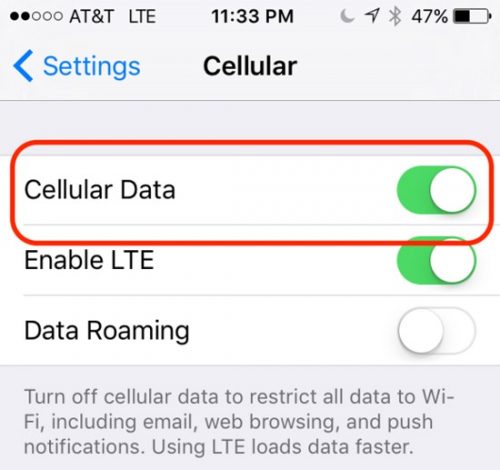













![How to Unlock Your Snapchat Account 2023 [Explained] Unlock Your Snapchat Account](https://geekblog.b-cdn.net/wp-content/uploads/2023/05/Unlock-Your-Snapchat-Account-324x160.jpg)

